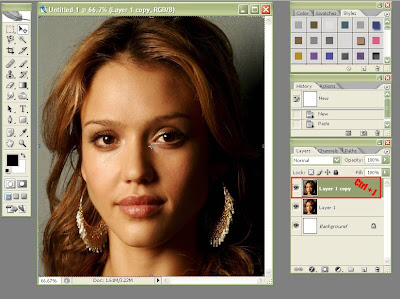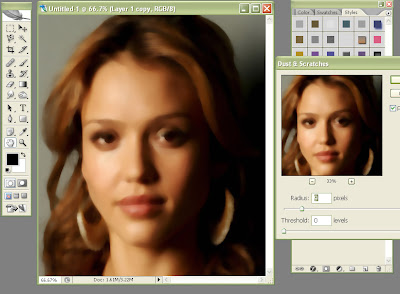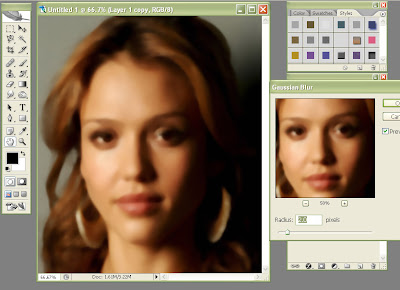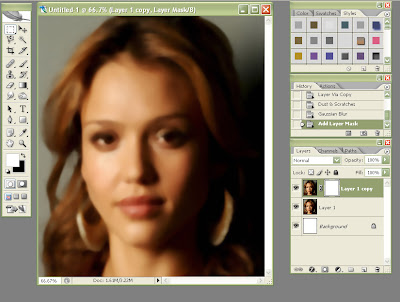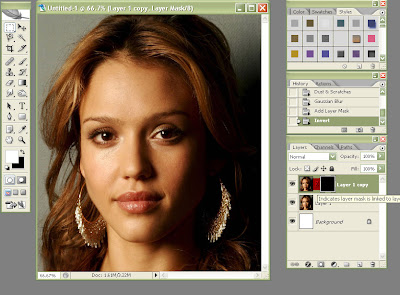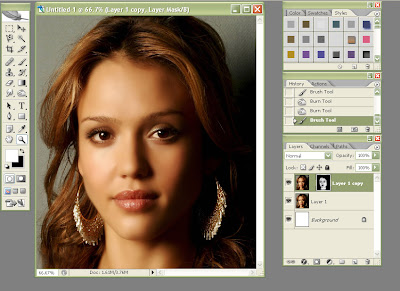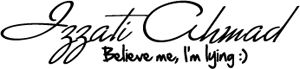Produk skin care yang satu ni dah lama ada kat pasaran. Memang tiptop dan dapat sambutan yang sangat menggalakkan. Dah ramai yang guna. So far memang ada perubahan!
Sangat disyorkan oleh pakar-pakar sedunia tau! Bagi sesiapa yang rasa nak putihkan muka, hilangkan segala jenis benda yang ada kat muka, produk ni memang tersangatlah sesuai.
Jangan risau. Produk ni chemical free. So, tiada sebarang kesan sampingan.
Ni produk nye: